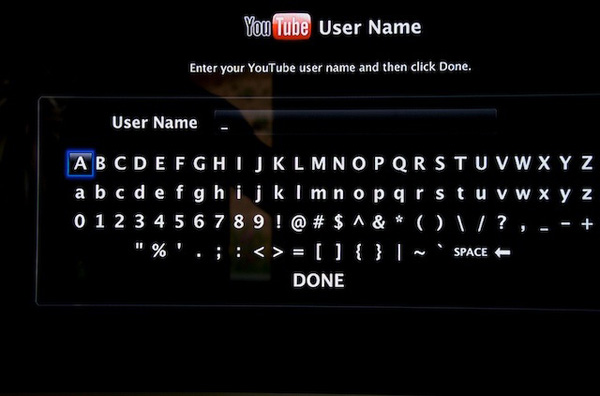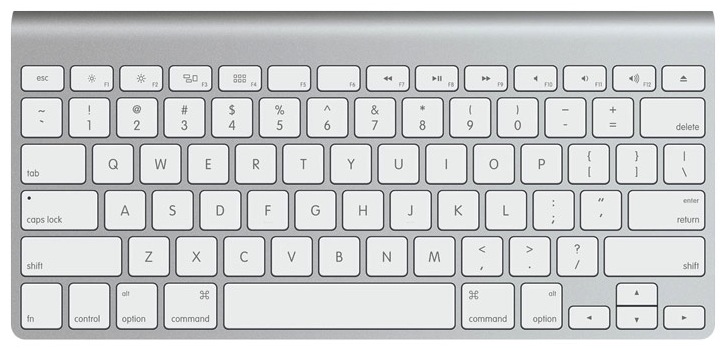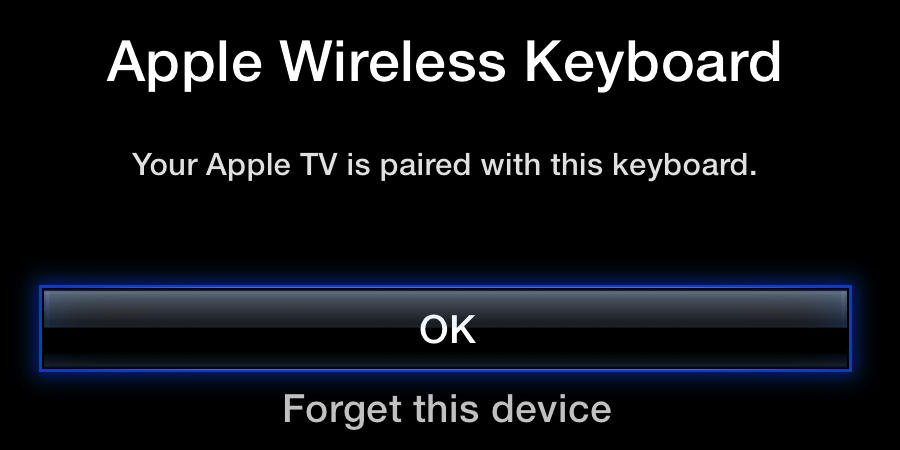Summary. The Apple TV device turns a television into a computer-like device for multimedia content only. This means your interactions with Internet destinations are limited to a few content providers such as YouTube, Netflix, HBO, Hulu Plus, ESPN, and others. Content is also available through the Apple iTunes store, including movies, television shows, podcasts, and more.
Typing. Unfortunately, there’s no keyboard included, so one must navigate their way through this ocean of amazing content using a very time consuming hunt-and-peck on-screen keyboard (shown below) moving one click at a time to the letter, number, character, or button of their choice.
Using the Apple Wireless Keyboard
Most people will find it preferable to use the Apple Wireless Keyboard (shown below) with their Apple TV. Instructions to make this work are found below.
System Requirements for Using Wireless Keyboard
- Apple TV (2nd generation or later)
- Apple TV Software 5.2 or later
- Apple Wireless Keyboard *
Third-party Bluetooth keyboards that use the Apple keyboard layout may also be compatible. Check with the keyboard manufacturer for additional information.
* The original Apple Wireless Keyboard (2003), that features a white case and uses four AA batteries, is not compatible.
Pairing your Apple Wireless Keyboard with Apple TV
To pair your keyboard with Apple TV:
- Turn on your keyboard and if necessary ensure that it is discoverable. A blinking LED indicates that the Apple Wireless Keyboard is in the discoverable mode.
- When using third-party devices, check with the keyboard manufacturer for additional information.
- On your Apple TV, select Settings > General > Bluetooth.
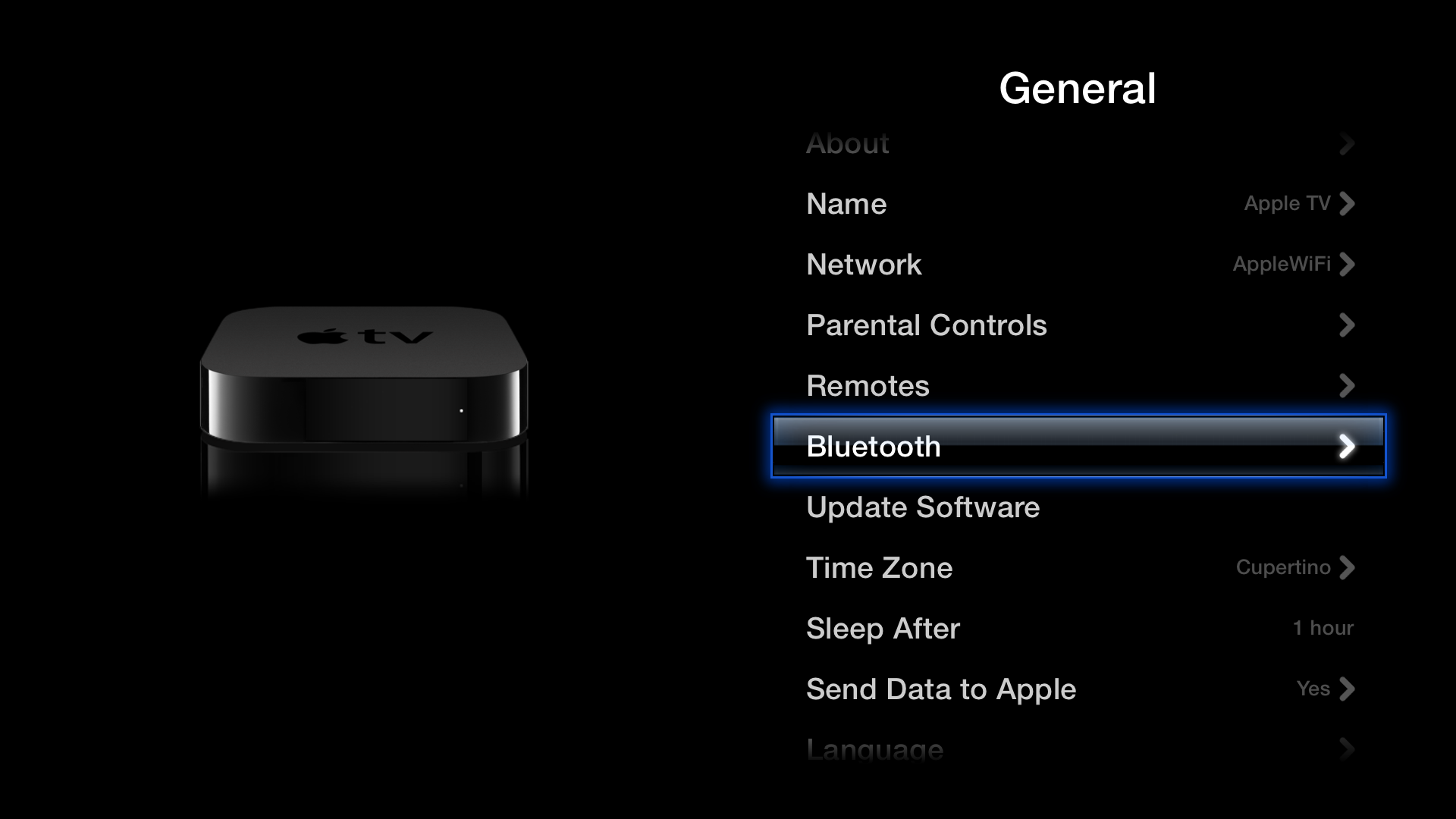
- Select your keyboard in the list.
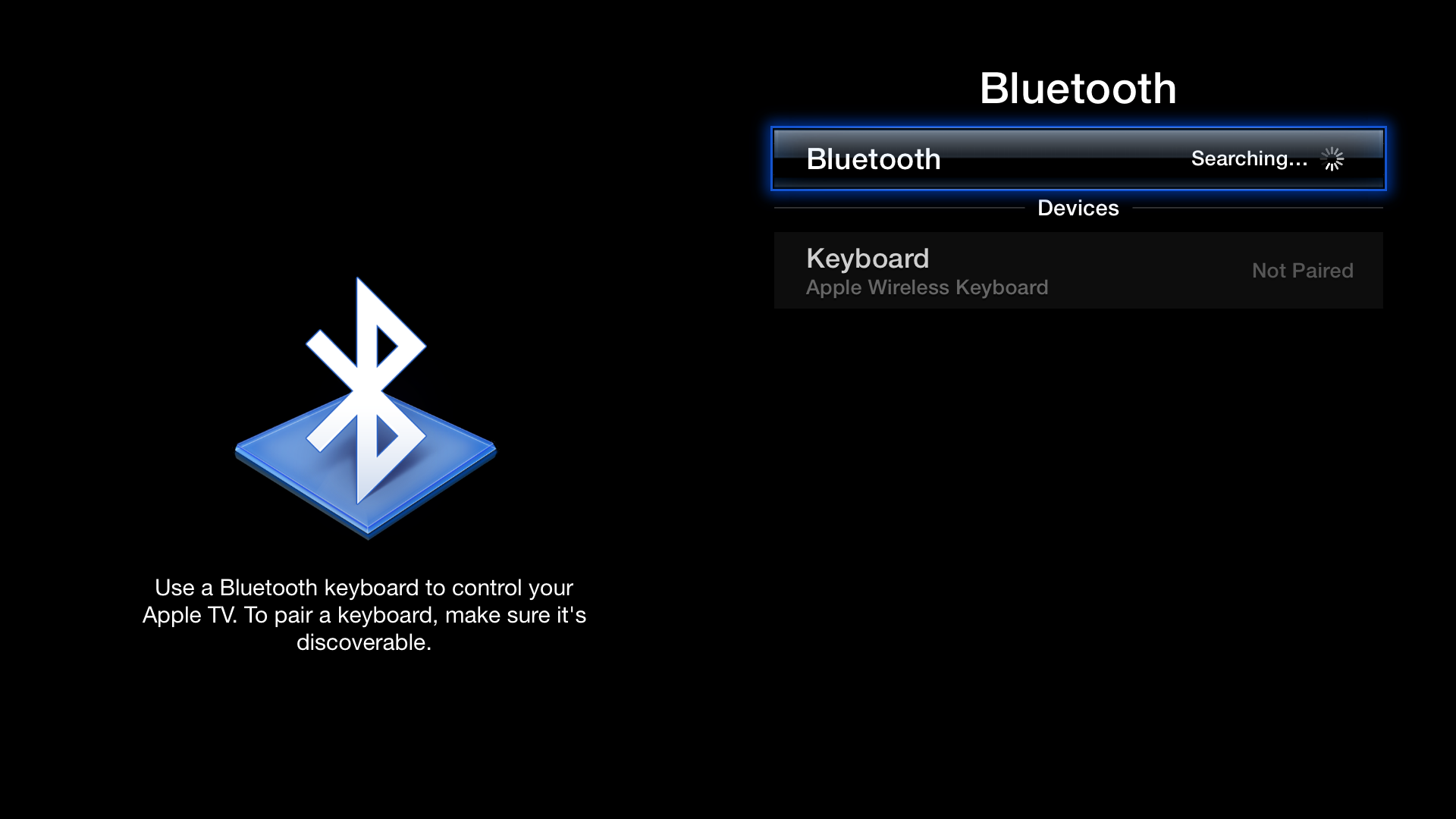
- When prompted, type the four-digit paring code on your keyboard and then press Enter or Return.
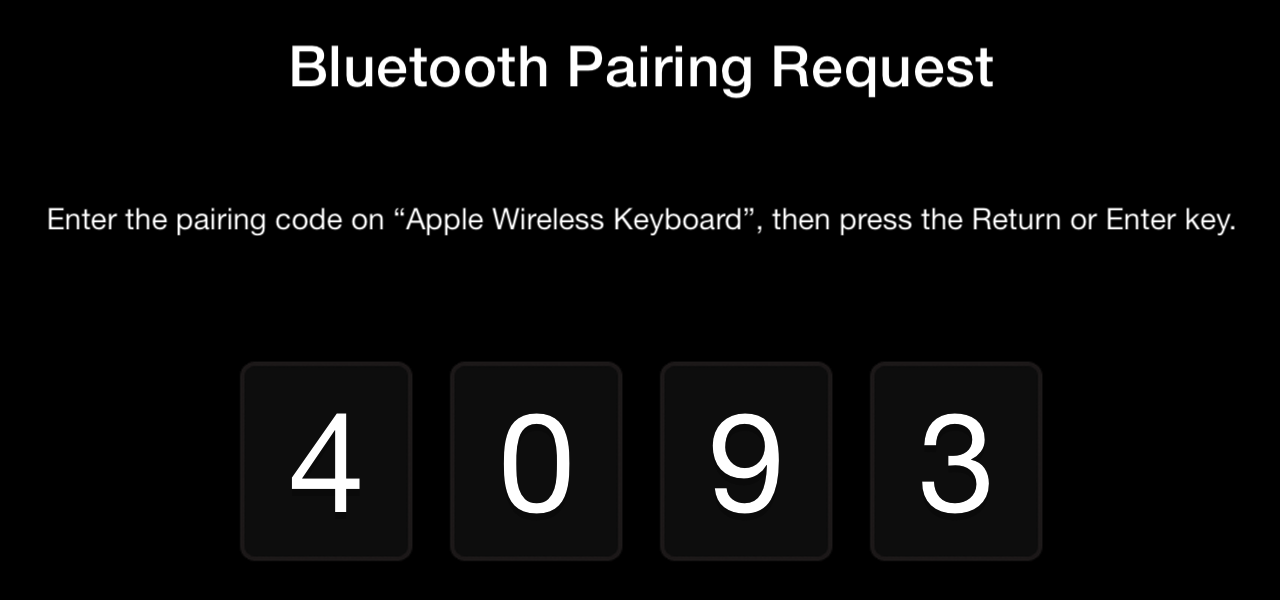
- Apple TV will confirm that the pairing process is complete.

Using your Apple Wireless Keyboard
You can use your keyboard to:
- Enter text and other information (search, email addresses, passwords, and so on)
- Navigate Apple TV menus using the arrow, Return, and Escape keys
- Jump to an item, title, or name on the screen by typing the first few letters (for example, when viewing your music collection, you can type a song title or artist name to jump to it in the list)
- Use media controls when playing music and video to play or pause content and select previous or next.
Volume, brightness, and other controls are not available for Apple TV. Apple TV uses the U.S. English keyboard layout regardless of the keyboard’s hardware layout.
Disconnecting the Apple Wireless Keyboard
If you want to stop using your keyboard or disconnect it from the Apple TV:
- Select Settings > General > Bluetooth
- Select your keyboard and then select “Forget this device”
Additional Information
Troubleshooting your keyboard
If you are unable to see your keyboard when you attempt to pair it with Apple TV, check that your keyboard is:
- Powered on and in range of your Apple TV
- Set for discovery or pairing
- A blinking LED indicates that the Apple Wireless Keyboard is in the discoverable mode. If you don’t pair your keyboard with your Mac within three minutes, the indicator light and keyboard will turn off to preserve battery life. If this happens, press the On/Off switch to turn your keyboard on again.
- When using third-party devices, check with the keyboard manufacturer for additional information.
- Not paired or connected to another device
If your keyboard responds intermittently or cannot maintain a connection:
- Ensure that the keyboard has sufficient charge or fresh batteries
- Check for nearby sources of interference, including other wireless devices, Bluetooth transmitters, and so on
- Try unpairing and then repairing your keyboard with Apple TV
Compatibility with other Bluetooth accessories
- Bluetooth support on Apple TV is for keyboards only. Headsets, speakers, and other devices are not supported.
- If you are having difficultly connecting or using a third-party Bluetooth keyboard, contact the manufacturer to verify that it is compatible with Apple products and Apple TV.
__________
Document Source: http://support.apple.com/kb/HT5633