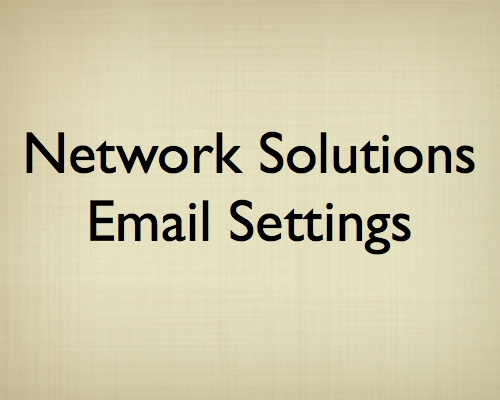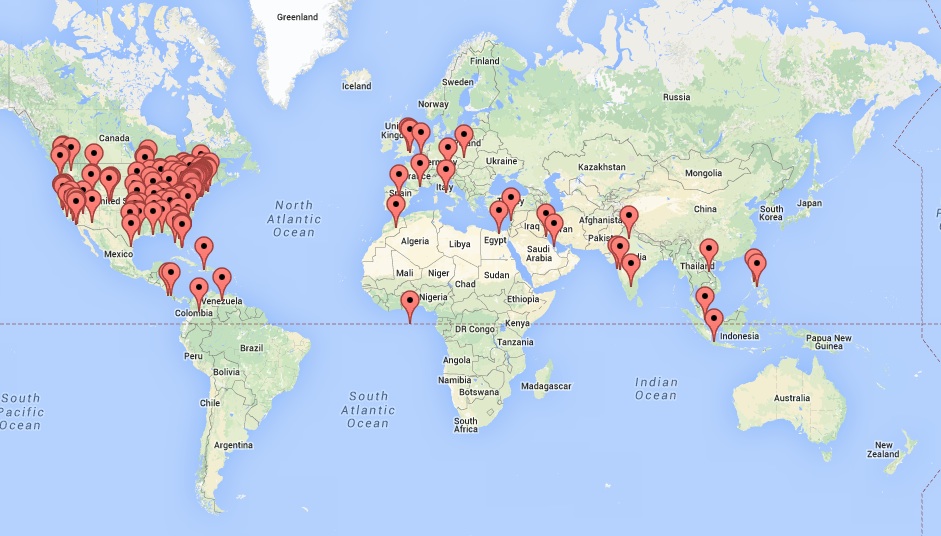Users of Network Solutions email may experience problems if they don’t have their email client settings configured properly.
UPDATE: 13 May 2024
As of May 2024, the following settings were tested to work with Outlook for Windows.
- Incoming Mail Server
- Server: web-imap-oxcs.hostingplatform.com
- Port: 993
- Encryption method: SSL/TSL
- No checkmark for “Require logon using Secure Password Authentication (SPA)”
- Outgoing Mail Server
- Server: web-smtp-oxcs.hostingplatform.com
- Port: 465
- Encryption method: SSL/TSL
- No checkmark for “Require logon using Secure Password Authentication (SPA)”
You will initially provide your email address and the email password to begin the process of setting up the account. Then you will need to select the option to manually configure the email to use the settings above.
Some people may have recently been experiencing trouble with receiving or sending emails with Microsoft Outlook. In some instances, removing the email account and adding it again may help. If you’ve been using IMAP email synchronization, your emails are saved on the server. However, if you’ve been using POP3 (download only) there is no synchronization. Read the warning below.
WARNING: If you plan to remove your account from Outlook and add it again, be very careful to not lose any emails saved on your computer. If you’d been using POP3 email settings in your email client, that means the emails get downloaded from the email server and possibly removed from the email server over time. In this scenario, the emails and folders saved on your computer are not saved anywhere else. When you “delete” a POP3-configured email account from Outlook, the folder structure and all emails may disappear. With Outlook, it is best to have a separate PST file as an archive where you save your emails. Get technical assistance with this if you are not sure how your email is configured in Outlook.
Note that the server settings initially described in this document had worked for several years. As of May 2024 it seems the settings were no longer working.
Some content on this page is more than 10 years old and likely no longer accurate. It’s provided here as a record of the changes to mail settings over time.
UPDATE: 28 Jul 2022
The document below from 2013 continues to be read by many people. The instructions are generally still helpful.
As of 28 Jul 2022, the incoming and outgoing server information has been updated. This new information is based on a call today with Network Solutions support.
Users of Apple Mail for Mac computers should use the manual setup process by following these steps:
- From the Apple menu, go to System Preferences.
- Click on Internet Accounts from the main System Preferences page.
- Choose to add a new Mail account.
- Put in your name, email, and password.
- You will then get a pop-up box
- Email Address will already be filled in
- For User Name, enter your email address.
- Account Type should be IMAP
- For Incoming Mail Server, enter:
netsol-imap-oxcs.hostingplatform.com - For Outgoing Mail Server, enter:
netsol-imap-oxcs.hostingplatform.com
- Click the blue Sign In button.
In the past, you would get a certificate error, but now with the new mail server address above, your email should work and show up in the Apple Mail program.
Below is the content of this document as it was posted in 2013.
# # #
Network Solutions Recommendation
- Click here to read the Network Solutions email configuration recommendations.
- Click here for another support page from Network Solutions.
Additional Instructions
Here are some additional instructions you may want to try. As of August 2013, the settings are as follows.
INCOMING MAIL SERVER (IMAP)
- username: your full email address
- password: your email password
- incoming server: mail.yourdomain.com
- port: 110 (POP3) or 143 (IMAP)
- SSL: yes, use SSL can be enabled for security and this will change the port to 993
OUTGOING MAIL SERVER (SMTP)
- outgoing server: mail.yourdomain.com
- authentication: yes, requires authentication
- username: your full email address
- password: your email password
- port: 2525 or 587 (for pop3 and imap)
- SSL: yes, use SSL can be enabled
Apple Mail Client Default Folders
If you’re using the Apple Mail client on OSX or iOS devices, the client will create its own folders on the IMAP server to use. This is confusing since folders already exist on the server. If you’re exclusively using Apple devices, then it might be easiest to just use the folder system that Apple has devised. Then when you look at the Drafts folder or Sent Messages (for example) you should see your drafts on all devices.
- Apple Mail Folders Created by Apple Mail Clients
- Deleted Messages
- Drafts
- Junk
- Notes
- Sent Messages
- Network Solutions Mail Folders
- Draft
- Sent
- Trash
Note that emails sent from the Network Solutions web mail system will end up in Sent, not Sent Messages, since the Network Solutions system is configured to use their default folders and not ones created by Apple.
Also, it’s very important to note that your iOS device may default to saving sent messages on your device. This means that you’ll have no record of your sent messages on any server, and if your phone is lost or damaged, you’ll lose all those messages. Also, if you delete your email account and install it again (perhaps as an attempt to fix an email problem), you’ll lose any messages that were stored on your phone and not on the server. You may want to change the default setting to save sent messages (and drafts) on the server so they are accessible from other devices.
Global Page Visits
Recent page visits are shown below and illustrate the geographic locations of readers. Click the map for a larger view.
Document History
This document was first created on 2 August 2013. It has been updated over the years to keep it useful. The only reason this page exists and continues to be popular is presumably because adequate documentation is not available from Network Solutions.