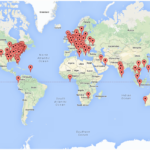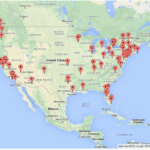TeamViewer is one of the world’s most secure and trusted remote access programs. Yet, with any remote access software, unless there is an ongoing need for regular maintenance and support, it’s best to only use the software when needed.
The instructions below will guide you through ensuring that TeamViewer is not configured to automatically run when you start your computer. These instructions are for Windows computers.
1. Start TeamViewer if it isn’t running already. Once TeamViewer is running, you should see the small blue TeamViewer icon in the system tray as seen in the middle below.
2. Right click on the TeamViewer icon to display the context sensitive menu as seen below.
3. Click on Options from the menu. In the resulting window, remove the checkmark (if it exists) to the left of the Start TeamViewer with Windows option. This option is for unattended access. Once done, click the OK button.
4. Right click on the TeamViewer icon again, and this time choose Setup attended access.
5. The following window will appear. Click Next.
6. In the password window, make sure no password is entered (unless you’re planning unattended remote access). Click Next.
7. A confirmation window will appear. Click the Skip password button.
8. The following window will appear. Choose the option I don’t want to create a TeamViewer account now. Then click the Next button.
9. The final window will show the computer’s unique TeamViewer ID. This number remains the same. The password will be randomly generated each time the software is started. Click the Finish button.
10 The TeamViewer software will still be running. To close it completely, right click on the TeamViewer icon in the system tray and choose Exit TeamViewer.
Update: 31 March 2015
Recent versions of TeamViewer may not have the ability to disable it from loading on startup. In such cases, removing the software might be the best solution. Then, install the TeamViewer QS version for occasional use.
Worldwide Interest
Due to many people having questions about how to enable and disable the autorun feature, this article has been very popular. The maps below show recent visitors to this page. Click any map for a larger gallery view.